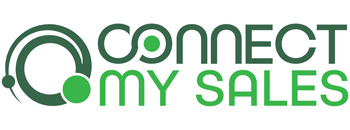Creating an Order Placed goal
You can create an “order placed” goal in Infusionsoft using the API goal. You can find the API goal near the bottom of the “Goals”
You can create an “order placed” goal in Infusionsoft using the API goal. You can find the API goal near the bottom of the “Goals”
There are two ways to create product purchase goals: Tag-Applied Product Purchase Goals A tag-applied product purchase goal is based on a Connect My Sales
Below you’ll find a demo for creating a consumable product campaign. This campaign is useful for automating followup when a customer purchases a consumable product.
Note that the Abandoned Cart feature requires the Connect My Sales Pro Plan or higher. Setting up the Abandoned Cart feature requires following a few
If a customer has opted in for Marketing, you can use the Marketing Enabled goal to trigger appropriate actions in Infusionsoft. To do so, create
Below you’ll find a demo for creating a goal in Infusionsoft that is triggered each time a customer purchases a product from a specific collection.
To set up the RFM (Recency, Frequency, Monetary) feature in Connect My Sales, you’ll first need to ensure you have the necessary custom fields created
There are a few reasons why an order may not have synced to Infusionsoft: Historic Orders Only orders placed after you subscribe to Connect My
Yes, Connect My Sales will handle creating products in Infusionsoft. When a new order is received, Connect My Sales first ensures all of the products